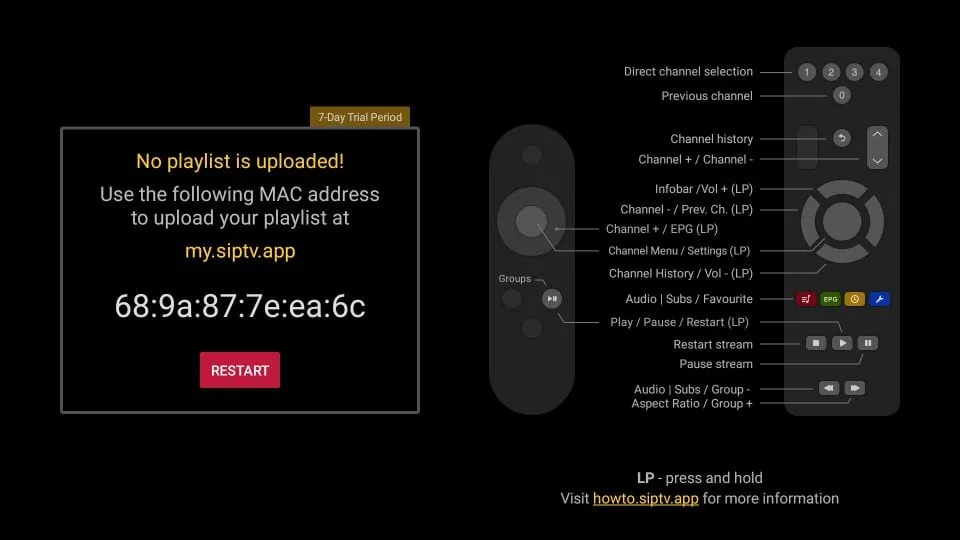
Smart IPTV – Overview
Looking to improve your Smart IPTV experience on Firestick? Whether you’re binge-watching your favorite series or catching up on the latest live events, a smooth streaming experience is crucial. In this guide, we’ll walk you through the steps to refresh it on your Firestick, ensuring seamless performance and uninterrupted entertainment.
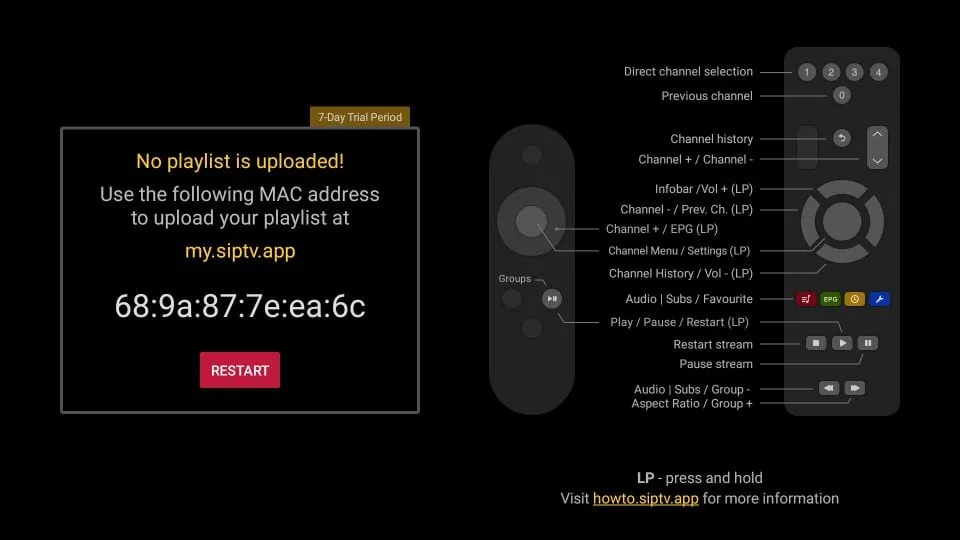
Get into the world of Firestick streaming as we provide solutions for troubleshooting common issues to optimize settings for better performance. Get rid of buffering errors and enjoy an uninterrupted viewing pleasure. Whether you’re a seasoned Firestick user or just getting started, this blog post will help you get the knowledge to keep your 4k live iptv experience running smoothly.
What is Smart IPTV?
Smart IPTV is a technology that allows you to stream TV channels over the internet. It’s like watching TV but through an internet connection instead of traditional cable or satellite. With it, you can access a wide range of channels from all over the world.
You can watch your favorite shows, movies, and sports events on various devices like smartphones, tablets, and smart TVs. It’s convenient because you can watch wherever you have an internet connection. Plus, it often offers features like on-demand content and recording capabilities.
In summary, Smart IPTV brings the convenience of internet streaming to your television, giving you more options for entertainment.
Steps To Refresh Smart IPTV on Firestick
Refreshing Smart IPTV on Firestick is a breeze. Here are the simple steps:
Step 1: Uninstall Smart IPTV
Refreshing it on Firestick involves uninstalling and reinstalling the app. Here’s how to do it:
- Begin by navigating to the Firestick home screen.
- From there, select “Settings” located in the top menu.
- Next, choose “Applications” and then “Manage Installed Applications”.
- Scroll down the list until you find Smart IPTV.
- Click on Smart IPTV to select it.
- Then, click on “Uninstall”.
- A confirmation prompt will appear; click “OK” to confirm the uninstallation.
By following these steps, you can effectively refresh Smart IPTV on your Firestick device. This process helps resolve any buffering or performance issues the app might be experiencing. After uninstalling, you can reinstall it to start fresh and enjoy uninterrupted streaming.
Step 2: Reinstall Smart IPTV
To reinstall it on Firestick after uninstalling it, follow these steps:
- Return to the Firestick home screen and tap the “Search” icon in the top menu.
- Use the on-screen keyboard to type “Smart IPTV” and then select it from the search results.
- Tap on “Download” to get the app back on your device.
- After the installation is complete, tap “Open” to start using Smart IPTV again.
These simple steps will help you reinstall Smart IPTV quickly and easily. By following them, you’ll have the app back on your Firestick in no time.
Step 3: Refresh Smart IPTV
To ensure it on Firestick works properly after reinstalling, follow these steps:
- Open Smart IPTV on your Firestick.
- Go to “Settings” and choose “Reload Portal“.
- Wait for the app to reload, then click “Exit“.
- Open the app again and check for improvements in buffering or other issues.
By following these steps, you can quickly refresh it on your Firestick and troubleshoot any problems you may encounter. This process helps ensure a smooth viewing experience without interruptions. So, if you’re experiencing issues with buffering or other glitches, simply follow these steps to refresh the app and get back to enjoying your favorite content hassle-free.
Tips and Tricks
Following are some effective tips and tricks that can help you to refresh Smart IPTV on Firestick:
- If you’re having trouble with it on your Firestick, start by checking your internet connection. Ensure it’s strong and stable. If you’re experiencing buffering or other issues, a slow or unstable connection might be the culprit.
- After that, try clearing the cache and data. This can sometimes solve persistent problems. Go to “Settings,” then “Applications,” followed by “Manage Installed Applications.” Find Smart IPTV and select “Clear Cache” and “Clear Data.”
- Additionally, keep your app updated. Always use the latest version of on your Firestick. Check for updates in “Settings,” “Applications,” and “Manage Installed Applications.” Look for Smart IPTV and choose “Update” if available.
By following these steps, you can refresh it on your Firestick and hopefully resolve any issues you’re encountering.
Solutions For Troubleshooting Common Issues
- Check Internet Connection: Ensure a stable internet connection by restarting your router or switching to a wired connection if possible.
- Restart Device: A simple restart can often resolve many issues, so power off your Firestick and turn it back on.
- Clear Cache: Navigate to the settings and clear the cache to remove any temporary files that might be causing problems.
- Update App: Make sure both Smart IPTV and Firestick firmware are up to date to access the latest features and bug fixes.
- Reinstall App: If all else fails, uninstall and reinstall the app to start afresh.
- Contact Support: If the issue persists, reach out to Smart IPTV or Firestick customer support for further assistance and troubleshooting tips.
How to Optimize Settings for Better Performance?
- Resolution Adjustment: Lowering the resolution can significantly reduce buffering and improve streaming quality, especially if your internet connection is slower.
- Bandwidth Management: Allocate more bandwidth to your Firestick by minimizing usage on other devices connected to the same network.
- Clear Cache Regularly: Clearing the cache of the app helps free up storage space and can enhance performance.
- Update Firmware: Ensure your Firestick’s firmware is up to date to access the latest performance enhancements and bug fixes.
- Close Background Apps: Close unnecessary background apps on your Firestick to free up resources for smoother IPTV streaming.
- Ethernet Connection: If possible, use an Ethernet connection instead of Wi-Fi for a more stable and faster internet connection.
- Restart Device: Occasionally restarting your Firestick can refresh its system and improve overall performance.
Conclusion
In conclusion, refreshing Smart IPTV on Firestick is a straightforward process that can significantly enhance your streaming experience. By uninstalling and reinstalling the app, followed by refreshing its settings, users can troubleshoot buffering issues and other common glitches effectively.
Additionally, following tips such as checking internet connection stability, clearing cache and data, and ensuring app and firmware updates, can further optimize performance. These simple steps empower users to maintain uninterrupted entertainment and enjoy their favorite content hassle-free.
With the convenience of internet streaming brought to television sets through it, users can access a wide range of channels and features, enhancing their viewing options. Refreshing it ensures smooth operation and maximizes the enjoyment of Firestick streaming.



