
Learn to Setup IPTV on Enigma2 (Zgemma) Devices Through PuTTY
Are you looking for an easy way to set up IPTV on Enigma2? Setup IPTV on Enigma2 devices may seem challenging initially, but with the right guidance, it becomes easy. This guide will provide you with step-by-step instructions to ensure smooth installation and configuration.

From using PuTTY to optimising IPTV settings, these directions offer useful tips for everyone. By the end, you’ll have a fully functional setup, enhanced viewing experience, and better content accessibility.
Steps to Setup IPTV on Enigma2
Following are easy steps to help you Setup IPTV on Enigma2:
1. Download and Install PuTTY
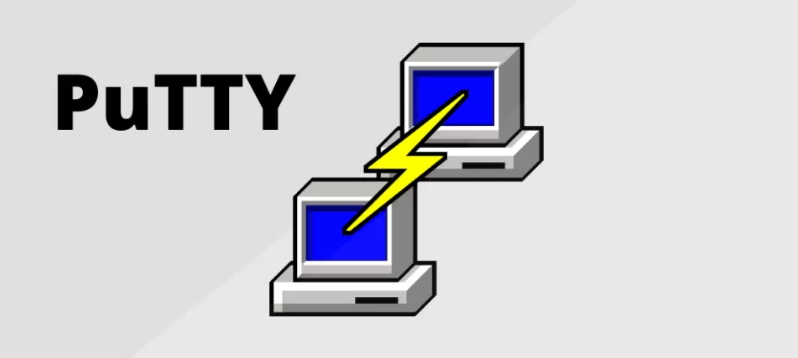
PuTTY is essential for connecting your computer with the Enigma2 device. Begin by downloading it from its official website and completing the installation process. Ensure your PC and Enigma2 device share the same network for a stable connection. Following this step prepares the system for configuration and installation of IPTV software.
2. Locate the Device’s IP Address
The device’s IP address is vital for communication between PuTTY and the Enigma2 system. Access the settings menu on the Enigma2 box, navigate to network configurations, and note the IP address displayed. Double-checking ensures the connection will proceed without errors.
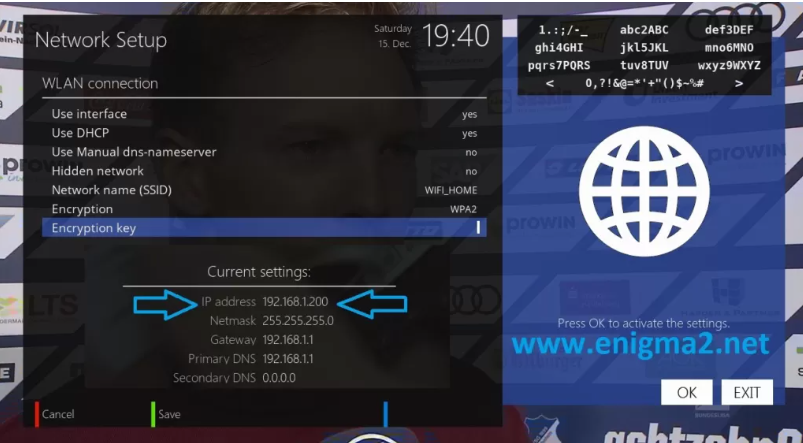
3. Configure PuTTY for Connection
Open PuTTY, enter the IP address, and select the Telnet option. Adjust the port settings to 23, then click “Open” to initiate the connection. Successfully connecting to the device creates the foundation for installing IPTV.
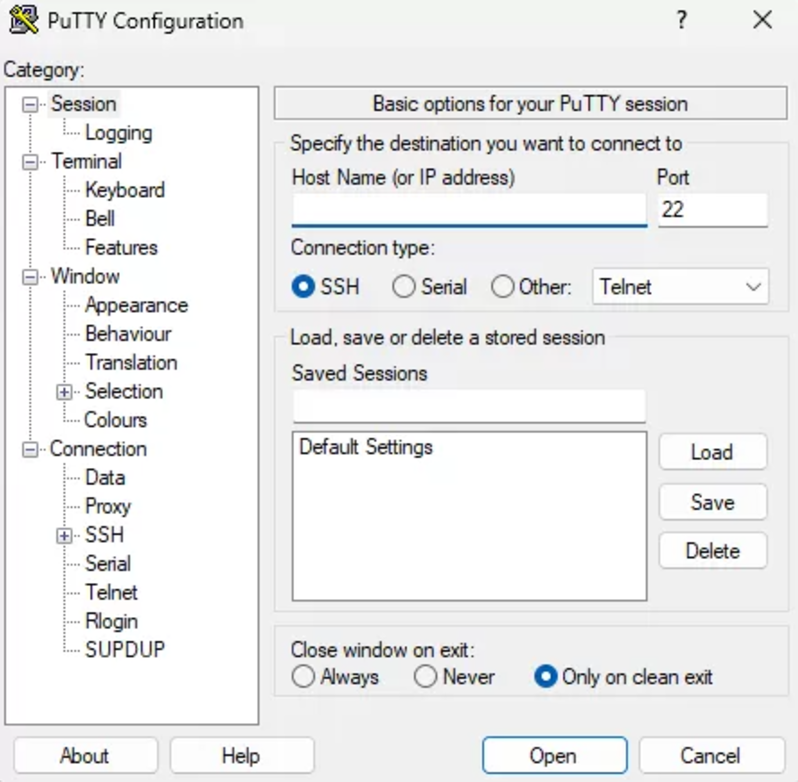
4. Log Into Enigma2
A command prompt will appear upon successful connection. Enter your login credentials as displayed in the Enigma2 system. If unsure, consult the device manual or contact support for assistance. Proper login ensures access to system files for IPTV configuration.
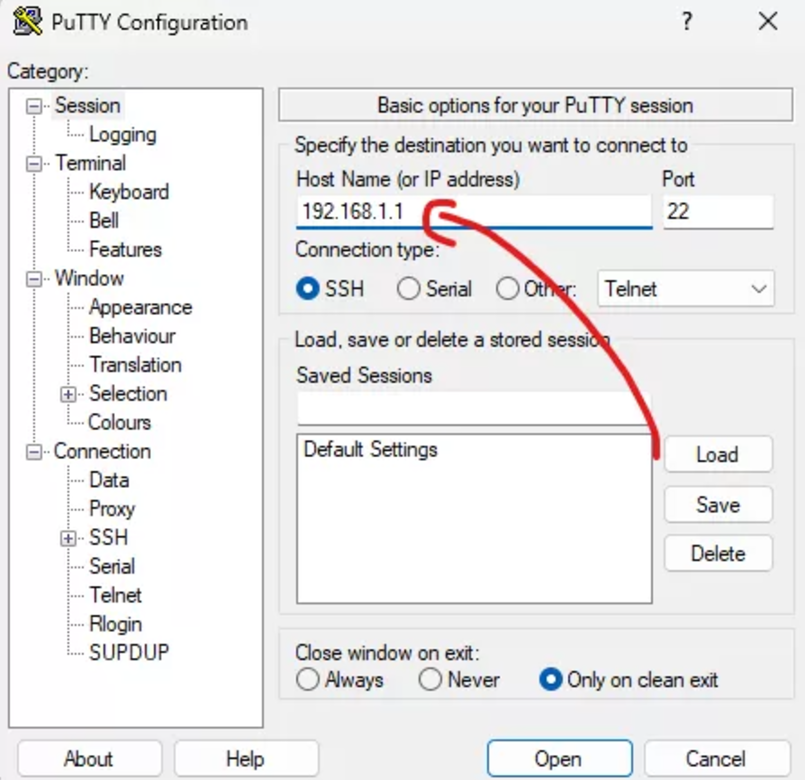
5. Run the IPTV Auto-Installer Script
Enter the provided IPTV auto-installer script in the command line. This step installs the necessary files and configurations for IPTV functionality. Follow on-screen prompts to complete the installation smoothly. A successful script run confirms readiness for IPTV operation.
6. Reboot the Device
Rebooting the Enigma2 box integrates all changes and finalizes the setup process. Navigate to the settings menu, select reboot, and wait for the system to restart. This step ensures all configurations function as intended.
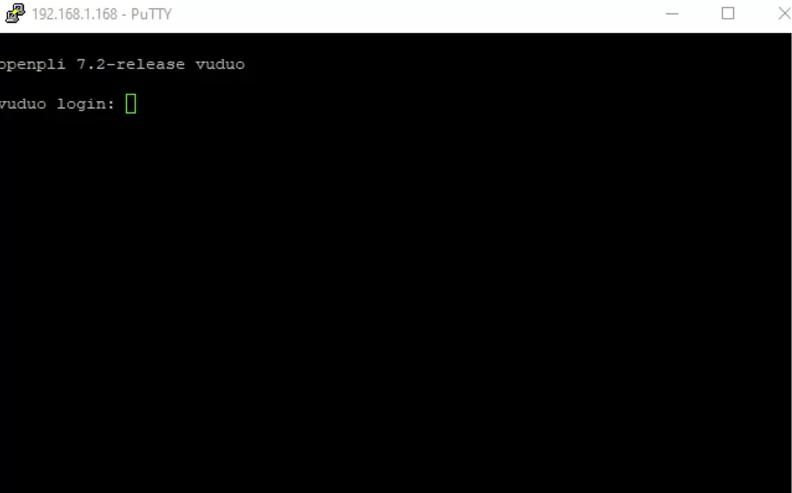
Adding EPG to Your IPTV Subscription
1. Install E-Channelizer Software
Download E-Channelier software from its official website. This tool simplifies assigning electronic program guide (EPG) references for IPTV channels. Install the software on your PC for the next steps.
2. Assign EPG References
Use E-Channelizer to link EPG references with corresponding channels in your IPTV playlist. These references improve navigation and enhance the viewing experience by displaying program schedules. Save changes and synchronise them with your Enigma2 device for accurate updates.
Optimising IPTV Settings on Enigma2
Configure Display Settings
Access the Enigma2 menu and navigate to video settings. Adjust resolution and screen format for optimal streaming quality. Proper configuration eliminates display issues during playback.
Adjust Video and Audio Outputs
Choose compatible video and audio output formats for seamless streaming. Test these configurations to ensure synchronisation between visual and sound elements. Correct adjustments improve overall user satisfaction with IPTV services.
Troubleshooting Common Issues
-
Resolving Login or Script Errors
Login errors usually stem from incorrect credentials or network issues. Double-check the IP address and password, then retry. For script failures, verify the command accuracy and restart the process to resolve issues.
-
Fixing Connectivity and Playback Problems
Connectivity issues often result from unstable networks. Switch to a wired connection or troubleshoot Wi-Fi for better results. Playback issues may arise due to outdated software—keep the Enigma2 firmware and IPTV scripts updated for uninterrupted service.
Tips for Maintaining IPTV on Enigma2
-
Regular Updates and Backups
Keep both the Enigma2 firmware and IPTV configurations updated. Regular backups of playlists and settings prevent data loss during system updates.
-
Best Practices for Uninterrupted Streaming
Avoid unnecessary modifications to system settings that may affect IPTV functionality. Ensure a stable internet connection to minimise buffering and interruptions.
Conclusion
If you learn to setup IPTV on Enigma2, you can transform your entertainment experience. It will give you access to countless streaming options. By following the steps outlined, including configuring PuTTY, adding EPG, and optimizing settings, users can enjoy uninterrupted viewing.
Addressing common issues ensures smooth functionality while implementing maintenance tips sustains peak performance. Get into the world of IPTV with confidence by using these clear directions for setup IPTV on Enigma2. Get on the road to upgrade your home entertainment system effortlessly today.



