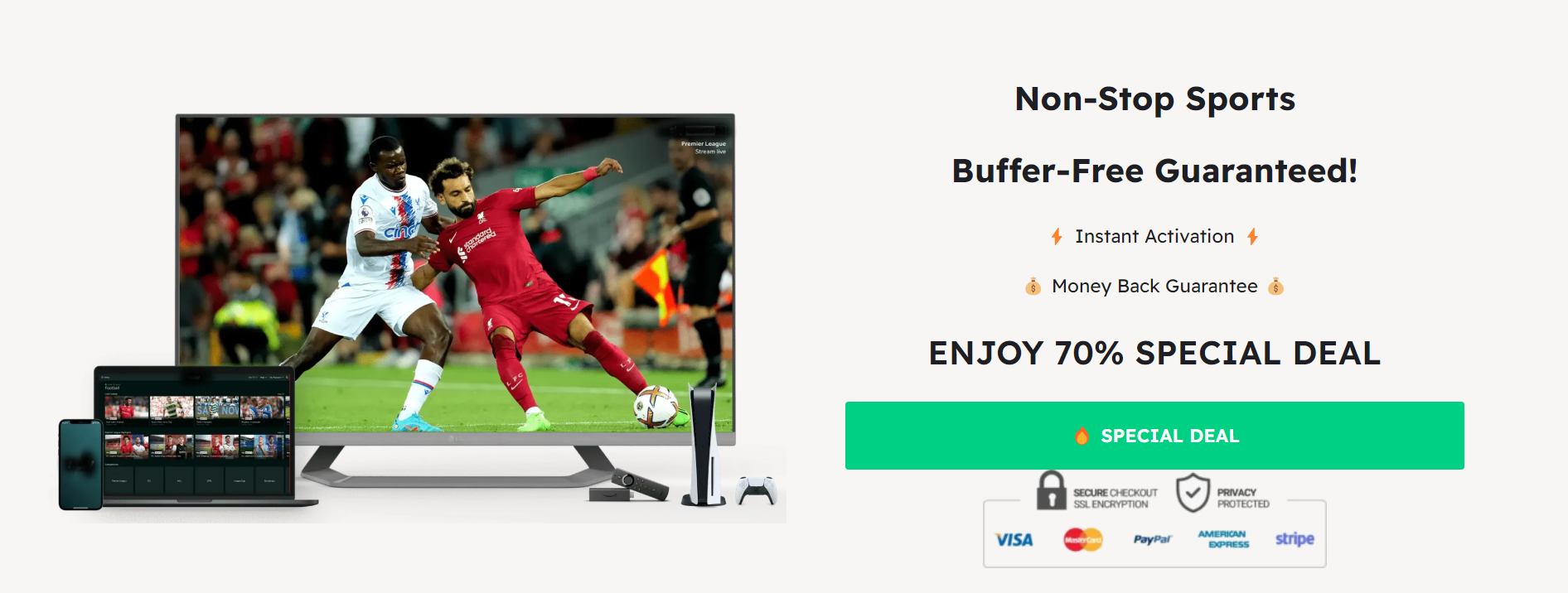
IPTV Smarters Pro – Overview
In recent years, IPTV (Internet Protocol Television) has become increasingly popular. It allows users to access hundreds of channels from different countries worldwide. Among the many IPTV players available, IPTV Smarters Pro stands out for its user-friendly interface and versatility in streaming both live and on-demand content.
However, its downloading process, especially on Android TV, can be difficult. So, to help you get rid of this issue, our blog post will walk you through the simple process of downloading IPTV Smarters Pro on your Android TV. Whether you’re a seasoned tech enthusiast or a newbie exploring the world of IPTV, we’ve got you covered. From step-by-step instructions to insider tips and troubleshooting advice, we’ll help you enjoy the full potential of your Android TV with IPTV Smarters Pro. So, keep reading and learn the steps to download IPTV Smarters Pro on Android TV.
What is IPTV Smarters Pro?
IPTV Smarters Pro is a versatile and user-friendly application designed to revolutionize your entertainment experience. It serves as a gateway to an extensive array of TV shows, movies, and live channels, all accessible through your internet connection. With its intuitive interface, IPTV Smarters Pro allows users to effortlessly navigate through their favorite content, customize their viewing preferences, and enjoy high-quality streaming on various devices.
Whether you’re at home or on the go, this powerful app ensures that entertainment is always within reach, offering convenience and flexibility like never before. Say hello to a new era of digital entertainment with IPTV Smarters Pro.
Steps to Download IPTV Smarters Pro on Android TV
Following are the steps to Download IPTV Smarters Pro on Android TV:
Step 1: Check Compatibility
To start using IPTV Smarters Pro on your Android TV, it’s crucial to confirm compatibility. Navigate to the Google Play Store on your Android TV and search for the app. If it appears in the search results, your TV is compatible. This ensures seamless installation and optimal performance. So, before diving in, double-check compatibility to avoid any issues later on.
Step 2: Download the APK
If you are having trouble finding IPTV Smarters Pro on the Google Play Store; don’t worry! You can still get it by downloading the APK. Here’s how:
- Firstly, open the browser on your Android TV.
- Next, go to the IPTV Smarters Pro website.
- Once there, scroll down to the bottom of the page.
- Look for and click on the “Download apk” button.
- The APK file will then start downloading onto your Android TV.
By following these steps, you’ll have IPTV Smarters Pro up and running in no time, even if it’s not available on the Play Store.
Step 3: Install the App
To install the IPTV Smarters Pro app on your Android TV, follow these simple steps after downloading the APK file:
- Navigate to the Downloads folder on your Android TV and locate the IPTV Smarters Pro APK file.
- Tap on the file to begin the installation process.
- When prompted, choose “Install“.
- Wait patiently for the app to finish installing.
After downloading the APK file, locate it in your Downloads folder on your Android TV. Then, tap on it to start the installation process. When asked, select “Install” and wait for the app to finish installing.
Step 4: Set Up the App
To set up IPTV Smarters Pro on your Android TV, follow these simple steps:
- Begin by launching the app on your Android TV.
- Tap on “Add New User” to proceed.
- Input your login details: username, password, and URL.
- After filling in all the required fields, tap on “Add User”.
- On your TV screen, a list of available channels will appear.
- Simply select the channel you wish to watch.
- The app will promptly start streaming the content you selected.
With these simple instructions, you’ll be enjoying your favorite channels in no time!
Step 5: Enjoy Streaming!
IPTV Smarters Pro, installed on your Android TV, provides seamless access to a plethora of global channels. Delight in high-definition streaming and a user-friendly interface that simplifies navigation. Effortlessly transition between channels to discover your desired content swiftly. With its intuitive design and high-quality performance, IPTV Smarters Pro ensures an enjoyable viewing experience for all.
Insider Tips
- Opt for the latest version of IPTV Smarters Pro for enhanced features and stability.
- Customize your channel list to prioritize your favorite content for quick access.
- Explore the settings menu to fine-tune streaming quality and playback options.
- Utilize the search function to swiftly find specific channels or programs.
- Consider integrating external storage for additional content storage and flexibility.
- Stay updated with regular app updates to ensure smooth performance and security.
- Explore third-party add-ons and plugins for expanded functionality and content variety.
Troubleshooting Advice
- Check your internet connection: Ensure you have a stable and strong internet connection.
- Verify login credentials: Double-check your username and password for accuracy.
- Clear cache: Clear the app’s cache to resolve any potential glitches.
- Restart the device: Sometimes a simple restart can solve many issues.
- Update app: Ensure you have the latest version of IPTV Smarters Pro installed.
- Check server status: Confirm that the IPTV service you’re using is not experiencing downtime.
- Contact support: If all else fails, reach out to IPTV Smarters Pro support for assistance.
Conclusion
In conclusion, IPTV Smarters Pro offers a seamless and user-friendly way to access a wide array of global channels on your Android TV. Its high-definition streaming capabilities and intuitive interface make it a standout choice for both live and on-demand content. By following the simple steps outlined in this guide, you can quickly download, install, and set up the app to start enjoying your favorite channels in no time. With IPTV Smarters Pro, entertainment is just a click away, providing an enjoyable viewing experience for all users.



